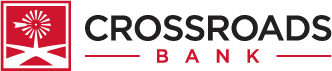Online Services

For detailed information regarding our online banking agreements, Click here.
Mobile Deposit Capture
Frequently Asked Questions (FAQ)
What is Mobile Deposit Capture?
Mobile Deposit Capture is CONVENIENCE! It allows you to make a deposit by taking a picture of the front and back of a check using your Apple or Android mobile device.
Is Mobile Deposit Capture safe?
Yes, our mobile banking uses the same security infrastructure as our online banking featuring multiple layers of security, including password protection and the SSL (Secure Sockets Layer) communication protocol, which employs 256-bit encryption.
What are the requirements to enroll in Mobile Deposit Capture?
1. Must be enrolled in Crossroads Bank.
2. Must be enrolled in Crossroads Bank’s Mobile Banking.
3. The latest version of our Crossroads Bank App must be downloaded to your Apple or Android mobile device.
Is there a cost for Mobile Deposit Capture?
Currently, there is no cost for using Crossroads Bank’s Mobile Deposit Capture and we will notify you if that ever changes. (Standard data rates from your wireless provider still may apply.)
How do I download the Crossroads Bank App onto my mobile device?
1. Mobile Banking/Deposit is currently available on Apple iOS and Android devices.
a. For Apple iOS (iPhone, iPod Touch, iPad) devices…search for “Crossroads Bank” in the iTunes App Store
b. For Android devices…search for “Crossroads Bank” in the GooglePlay Store
2. Within the appropriate app store, tap ‘FREE’ and then ‘INSTALL’.
3. You should then see the Crossroads Bank App icon on your device.(Your login information is the same as your current Crossroads Bank Online Banking User ID and Password.)
How will I know if Mobile Deposit Capture is enabled for me?
You will have to complete a request to be able to Mobile Deposit a check. Follow the instructions below to begin the process.
1. Apple Users: tap the ‘Menu Bar’ option found along the top left of the screen. You will see ‘Mobile Deposit’ on the next screen and complete the questions/process to get started.
2. Android Users: tap the ‘Menu Bar’ option found along the top left of the screen. You will see the ‘Mobile Deposit’ option on the next screen and complete the questions/process to get started.
How do I make a Mobile Deposit Capture?
1. Tap ‘Menu Bar’ and then tap ‘Mobile Deposit’.
2. Choose the account you want to deposit to. (To have the option for more accounts, call the bank 361-293-3572 or 800-947-8382 to add more accounts)
3. Enter the amount of the check.
4. Capture a picture of the front of the check.
5. Capture a picture of the back of the check. (See next question on how to endorse the check).
6. Verify all the information and tap ‘Submit Deposit’
7. You will receive by text and/or email a ‘Deposit Successful’ message or a message stating that the deposit cannot be processed at this time and to bring the check into the bank for deposit.
Yes, before taking a picture of the check, endorse the back of the check with your personal endorsement along with "FOR MOBILE DEPOSIT ONLY AT CROSSROADS BANK ”. PLEASE NOTE: If the back of the check is not properly endorsed, Crossroads Bank reserves the right to reject the check for deposit.
Example of an endorsement of the back of a check payable to John Smith:
Signature of John Smith
For Mobile Deposit Only
at Crossroads Bank
Are there any checks I am not permitted to deposit using Mobile Deposit Capture?
The following checks are not permitted:
1. Checks payable to any person or entity other than the person or entity that owns the account that the check is being deposited into.
2. Checks containing an alteration on the front of the check or item, or which you know or suspect, or should know or suspect, are fraudulent or otherwise not authorized by the owner of the account on which the check is drawn.
3. Checks payable jointly, unless deposited into an account in the name of all payees.
4. Checks previously converted to a substitute check, as defined in Reg. CC.
5. Checks drawn on a financial institution located outside the United States.
6. Checks that are remotely created checks, as defined in Reg. CC.
7. Checks not payable in United States currency.
8. Checks or items issued by a United States federal agency (i.e. U.S. Treasury check).
9. Money orders, cashier’s checks,savings bonds, traveler’s checks or insurance drafts.
10. Checks or items prohibited by the bank's current procedures relating to the services or which are otherwise not acceptable under the terms of your account.
11. Checks with any endorsement on the back other than that specified in this agreement.
12. Checks that have previously been submitted through the Service or through a remote deposit capture service offered at any other financial institution.
13. Checks that have previously been deposited or negotiated in any way via any method at Crossroads Bank or any other financial institution.
You will receive a ‘Deposit Successful’ text message on your mobile device, as well as an email confirmation from Dynamic Data Center (notify@dynamicdatacenter.com) stating that your deposit has been processed. Final confirmation occurs when you see the deposit added to your account balance.
What do I do with my check after I have deposited it?
Write Mobile Deposit Capture and the date of the deposit on your check. Store the check for 7 days in a secure location to protect it from fraud. After the 7 days and you have confirmed the deposit has been processed and applied to your account, you are to destroy the check.
What if I accidentally submit the same check/deposit twice in error?
If the same check/deposit is submitted twice, you will receive a message informing you the check cannot be processed at this time. Please bring the check in to the bank for deposit.
What if my deposited check is returned…can I resubmit it?
No, if a check is returned for insufficient funds, you may not re-deposit the check using Mobile Deposit Capture. You must then deposit the returned item at the bank.
What is the daily cut-off time for Mobile Deposit Capture?
4:00pm Central Standard Time (CST)
When can I expect to see the deposit posted to my account?
We process Mobile Deposit Captures every business day by 4:00 pm CST. If your Mobile Deposit Capture was made after our 4:00 pm cut-off time, your deposit will be processed the next available business day by 4:00 pm.
Can I deposit more than one check?
Yes, however each check is must be deposited separately to your account. If you have 3 checks to deposit, you will see 3 separate deposits posted to your account.
Are there limits to how much I can deposit through Mobile Deposit Capture?
We reserve the right to and may establish limits on the dollar amount and/or number of items or deposits from time to time. If you attempt to initiate a deposit in excess of these limits, we may reject your deposit. If we permit you to make a deposit in excess of these limits, such deposit will still be subject to the terms of this Agreement, and we will not be obligated to allow such a deposit at other times.
What if I need to deposit a check that exceeds my daily limit?
Please contact us at 361-293-3572 or 800-947-8382 Monday through Friday (non-holidays), 8:00am through 5:00pm CST or email at bookkeeping@crbanktx.com.
**Crossroads Bank reserves the right to terminate the usage of Mobile Deposit Capture for a specific user at any time.
· Make sure the check has been endorsed correctly as stated above.
· Take the photos of the check in a well-lit area and a contrasting background.
· Avoid shadows.
· Keep your phone flat and steady above the check when taking the photo.
· Keep the check within the parameters on the camera screen.
· Make sure the entire check is visible (all 4 corners).
· Flatten folded or crumpled checks prior to taking your photo.
· Make sure the check image is clear and the MICR line is readable (numbers on the bottom of the check).
·Carefully enter the amount of the check to ensure it matches the amount written on the check.
Why wasn’t my deposit accepted?
May be for one of the following reasons:
· The endorsement is missing (remember to take picture with the endorsement on left side of picture)
· The check has already been deposited.
· The image is of poor quality.
· The system cannot read the amount.
· The amount you entered is different than that being read from the image.
· The system cannot read the MICR line
· The check is a foreign check or IRD (image replacement document)
· Crossroads Bank reserves the right to not process your deposit at any time.
24-Hour Tele-Bank Line
Local calling area 361-293-7886
Long Distance 1-888-372-9121
With our Tele-Bank information line, reviewing your accounts is just a phone call away! In order to access this service, all you need is your customer number and your security code. This service features:
- Checking and savings balance and history
- Able to access the last 10 deposits and withdrawals from your checking or savings account.
- CD information such as maturity, interest payment due date, and total interest paid YTD.
- Transfer funds.
- Make loan payments
- Loan information such as balance, payment due date, amount of payment, and interest paid.
For more information, please visit one of our banking center locations or contact one of our account representatives.
Online Banking
We’re just a click away 24 hours a day at www.crbanktx.com. Enjoy hassle-free banking in the convenience of your home or anywhere you have an internet connection!
- Check balances on your accounts.
- Transfer funds between accounts.
- Ability to view and print your check images.
- Loan payments and loan transaction history
- Certificate of Deposit information
- Set up personal preferences such as account names, personal setting to view selected accounts,etc.
- Downloads to Quicken and older versions.
Mobile Banking and Mobile APPS
Take us with you! Enjoy banking with us on-the-go with our mobile banking and banking apps! Our online banking and mobile banking now offer real-time transactions so you will get the most up-to-date balance on your account. Also enjoy our newest feature of having the ability to view your loan transaction history. Other features on mobile banking include the ability to view check images, transfer funds between accounts, and receive account alerts right to your phone. Now you can take us with you, safely and securely, wherever you go.
For our Iphone and Android phone users, you can now download our new banking apps from the Apple Store or Google Play Store. Download the mobile banking apps on your devices by searching on Google Play or the Apple Store for "Crossroads Bank".
IF YOU DO NOT USE AN IPHONE OR ANDROID PHONE
Go to www.crbanktx.com on your mobile device and click "Internet banking" and log on to your account with your User ID and password as you would when you use online banking on your computer.
Mobile Banking Security Tips
Using your mobile device to manage your account is convenient and saves you time, but you do need to make sure it is secure. Below are a few tips to keep your banking safeguarded.
- Treat your mobile device or tablet just like your debit card. If it is lost or stolen and you have not protected it properly, your information may be at risk. Always store your phone in a safe place.
- Only download and install Crossroads Bank apps from Google Play Store and Apple App store.
- Always lock your device. If your device has a locking feature, such as a tracing pattern or inserting a PIN, be sure to use it. It might slow you down each time BUT the extra security may be enough to keep someone from accessing your account before you can report it missing or stolen.
- Don't share your user id or password with anyone.
- DO NOT use public or unprotected WIFI to perform any banking transaction even checking a balance. Public connections such as hotels, restaurants are not very secure. Always use your phone or tablet's network.
- Always log out of mobile banking or your banking app when you are not using it.
- Delete text message with account information once you have read it.
If you have any questions about security features available on your phone, please contact your mobile carrier service. If you have a question concerning Crossroads Bank mobile banking or our banking apps call 1-800-947-8382.
eStatements
Want an easy, secure way to get your accounts statements? Sign up for our FREE eStatements! There is no waiting for our bank to prepare your statement or for the post office to deliver. eStatements are ready to view on our secure, online banking site on the day your statement is scheduled. Also, enjoy viewing your statement the way you want by using the statement preferences menu.
eStatement Questions & Answers
What are eStatements?
eStatements are account statements in a format that is viewable through our secure, online banking site. And best of all, they are FREE for any checking or savings account.
How do I register for eStatements?
To register for eStatements, you must first be an online banking customer and have an active checking or savings account.
1. Login to your secure online banking account.
2. Once logged in, you may click on "Bank Services" and choose "Statements" on the left side of your screen.
3. You will then be directed to another page with a drop down box to "Select an Account". You will then select the account you want your statement electronically delivered to. You will have to agree to the disclosures and terms and conditions and verify that you can view the PDF document.
4. We will receive notification that you have enrolled and you will receive a "notice email" when your statement(s) is ready to view. You will need to repeat the above steps for each account that you want to receive statements electronically (E-Statement).
Do eStatements contain the same information as my paper statements?
Yes. eStatements are required to have the same information as your paper statements.
What are the benefits of receiving eStatements?
- Free, convenient, easy and secure
- Ability to view, print, download to save statements.
- Increased protection against identity theft and theft by mail.
Do I need special software or equipment to use the eStatement service?
In order to view your eStatements, you will need to have a computer, internet access, and a browser that supports 128-bit encryption. You must have the Adobe Acrobat Reader 7.0 or higher installed on your computer to use the eStatement service. You may download Adobe Acrobat Reader free at www.adobe.com .
Can eStatements be printed and saved?
Yes. eStatements are delivered in PDF format and can be easily saved to your hard drive for retrieval anytime.
How long will my statements remain online?
Your account statements will be available on-line for up to 7 years.
How will I know when my eStatement(s) are ready to view?
You will receive an email notification (notice e-mail) whenever a new account statement is available for viewing.
If an account holder registers for eStatements, will the primary account holders continue to receive paper statements?
No. Once any account holder, whether primary or secondary, registers for e-statements through online banking, all paper statements will be discontinued. However, each account holder that has access to on-line banking, should be able to view the statement on-line.
What do I do if my email address changes?
You may notify us by email using the Get In Touch form located under the Resources Tab on our website, the online banking site, or contacting one of our banking centers. If the email notification is returned as undeliverable, we will try to contact you. If we are unable to contact you, we have the right to change your eStatements back to paper statements sent by the US Mail.
For more information, please visit one of our banking center locations or contact one of our account representatives.
Online Bill Pay
Make It Easy. Remove the hassle from paying bills with our bill pay network, Allied Payment Network.
Convenience
- Send payments to any business or anyone in the U. S. from online banking or our mobile app.
- Get up-to-date bill balances and bill statements from billers via eBills.
- Make payments quickly, on the date you specify, an many at the last minute
- Easily add bills to pay following on-screen prompts with eBills; or snap a picture of a bill using our mobile app.
- Schedule one-time or recurring bill payments.
- Set up reminders when an eBill is due.
- Access bill pay using one, secure digital banking login; No separate bill pay login required.
- Ease with eBills- No need to remember multiple logins to biller websites.
- Get confirmation from your eBillers when payment is made.
How to Pay your bills:
1. Sign in to Crossroads Bank's secure online banking or the Crossroads Bank mobile app.
2. Click on "Account Services" located on the left side of your screen and click on 'Bill Payment".
3. Add a Payee: From the "I want to..." dropdown menu. You may choose pay bills from their or to add a bill, click "add Payee". You may also take a picture of your bill. Enter the amount and confirm payment date and Pay from account information.
4. Pay your bill: Click the "submit payment". Once you have paid, the payee is automatically added to your bill pay dashboard. From here, you can also set up recurring payments, notifcations, etc.
More more detailed information, click HERE for Allied Payment instructions and frequently asked questions.
If you have any problems or questions, please contact one of our Banking Center locations.
IMPORTANT CHANGE TO U.S. SAVINGS BOND
Planning to buy a savings bond? Paper savings bonds will no longer be sold at financial institutions after December 31, 2011. But they are not going away, electronic savings bonds can be purchased online through Treasury Direct.
Already have savings bonds?
Existing paper bonds are still valid and will earn interest for 30 years from the issue date or until redeemed. You can continue to cash savings bonds here.Open a free Treasury Direct account today!
With Treasury Direct, you can safely and securely:
- Buy, manage and redeem electronic savings bonds
- Convert paper savings bonds to electronic
- Purchase electronic savings bonds as gifts.
- Purchase other Treasury securities, including bills, notes, bonds, TIPS (Treasury Inflation Protected Securities)
SIGN UP TODAY AT WWW.TREASURYDIRECT.GOV